Zapier lets you connect InvoiceBerry to over 750 other web services. Automated connections called Zaps, set up in minutes with no coding, can automate your day-to-day tasks and build workflows between apps that otherwise wouldn't be possible.
**(You can find an API key and API password API Preferences section)
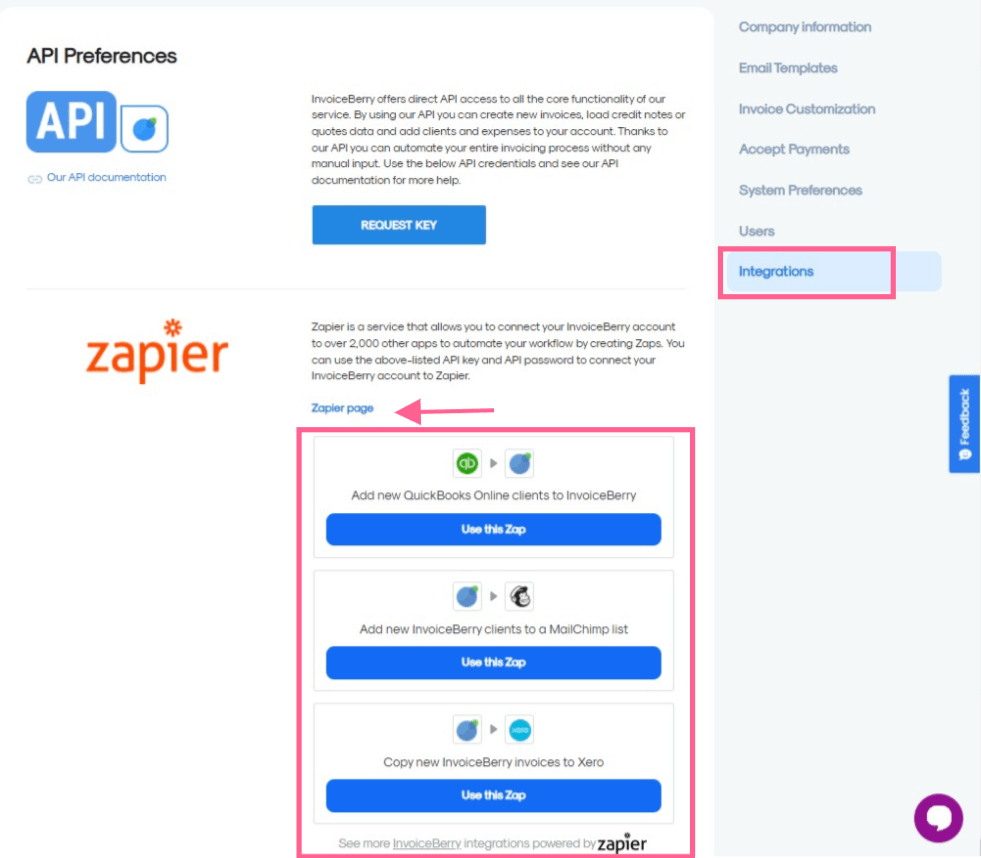
Each Zap has one app as the Trigger, where your information comes from and which causes one or more Actions in other apps, where your data gets sent automatically.
Getting Started with Zapier
Sign up for a free Zapier account, from there you can jump right in. To help you hit the ground running, we listed some popular pre-made Zaps for InvoiceBerry, to search the rest of possible integrations or view actions and triggers, click here < See more InvoiceBerry Integrations powered by Zapier.
How do I connect InvoiceBerry to Zapier?
1. Log in to your Zapier account or create a new account.
2. Navigate to "Connected Accounts" from the top menu bar.
3. Now click on "Connect new account" and search for "InvoiceBerry"
4. Use your credentials to connect your InvoiceBerry account to Zapier.
5. Once that's done you can start creating an automation!
Use a pre-made Zap or create your own with the Zap Editor. Creating a Zap requires no coding knowledge and you'll be walked step-by-step through the setup.
Need inspiration? See everything that's possible with InvoiceBerry and Zapier.

